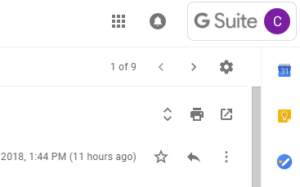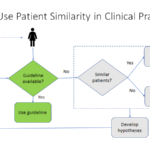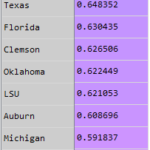Nowadays, many people have multiple email platforms, and it is difficult to keep up with them all. I recently added a company email on G Suite, and wanted to sync this with my personal gmail account, which houses all my emails, calendar appointments, and contacts. With all these email platforms, I will show you how I synced my personal Gmail email and calendar with my company G Suite email and calendar:
Nowadays, many people have multiple email platforms, and it is difficult to keep up with them all. I recently added a company email on G Suite, and wanted to sync this with my personal gmail account, which houses all my emails, calendar appointments, and contacts. With all these email platforms, I will show you how I synced my personal Gmail email and calendar with my company G Suite email and calendar:Syncing Emails
2) Click ‘Settings’
3) Go to ‘Accounts’ tab
4) Click ‘Add a mail account’ to add your other email to your chosen email platform
5) If you want to use your other email account for your primary, then go to your other email platform and you can add email to incoming on your other email platform.
Syncing Calendars
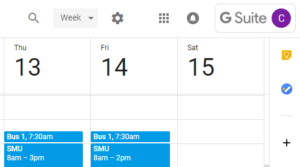 1) On the calendar page of the platform you want to sync to, click on the gear icon on upper right corner
1) On the calendar page of the platform you want to sync to, click on the gear icon on upper right corner2) Click ‘Settings’
3) On left side menu, under ‘Settings for my calendars’, click on your calendar
4) Under ‘Share with specific people’, click ‘Add People’, then enter your email/calendar info of the platform you want to sync from
5) If you want to use your other email account for your primary, then go to your other email platform and you can add calendar to incoming on your other email platform.
Syncing Simultaneously
If you want to be able to sync to both email/calendar platforms simultaneously, then just repeat the above steps for the other email account.
Syncing Contacts
For contacts, there is no syncing, so you have to export (download) your contacts from the other email, then import those contacts into your contacts section of the platform you want to sync to. Strange that Gmail did not have a workaround to sync contacts…poor web app development!